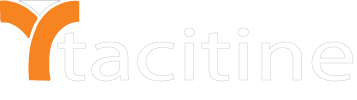Failover Only:
This is the default configuration. If there are multiple WAN interfaces configured, the WAN interface with higher link weight takes higher priority and functions as the primary interface. In the case of a primary interface failure, the secondary interface takes over. This is called the failover mode of operation. In this mode, port forwarding to internal servers will not be automatically switched to the working interface.
Load Balance / Failover:
In this configuration, if there are multiple links configured, network traffic is distributed among the configured links. The traffic distribution on each link depends on the respective link weight configured. This configuration can be enabled if the webserver is configured in the LAN/DMZ zone and multiple ISPs are configured in the network. In case of a link failure, traffic is distributed among the other links. However, in this configuration, routing policies can be defined to route specific connection requests through the other configured links.
Step 1: Login to the Tacitine. (If you are configuring the Tacitine for the first time, the default Lan IP is http://192.168.100.1) and default username: admin & Password: admin99
Step 2: Click the Configuration > Routing /Load Balancing >Wan link Load balance
step 3: Wan Link balance Method: Failover & Load Balance / Failover Default: Failover
Step 4: Scan Interval (seconds) Frequency at which the status of the interface is monitored. Default: 60
Step 5: Rescan Delay to confirm Link Down (seconds) Time to rescan before declaring link down status. Options Disable, 1…..5
Step 6: Allowed Packet Loss (%) Select the allowed packet loss as a % exceeding which the associated link status is declared down. Default: 80%
Step 7: Allowed Round Trip Latency (milliseconds) Enter the round trip delay in milliseconds exceeding which the associated link status is declared down. If the value 0 is entered in this field, the round trip delay is ignored. Default:0
Step 8: Save > Restart Service
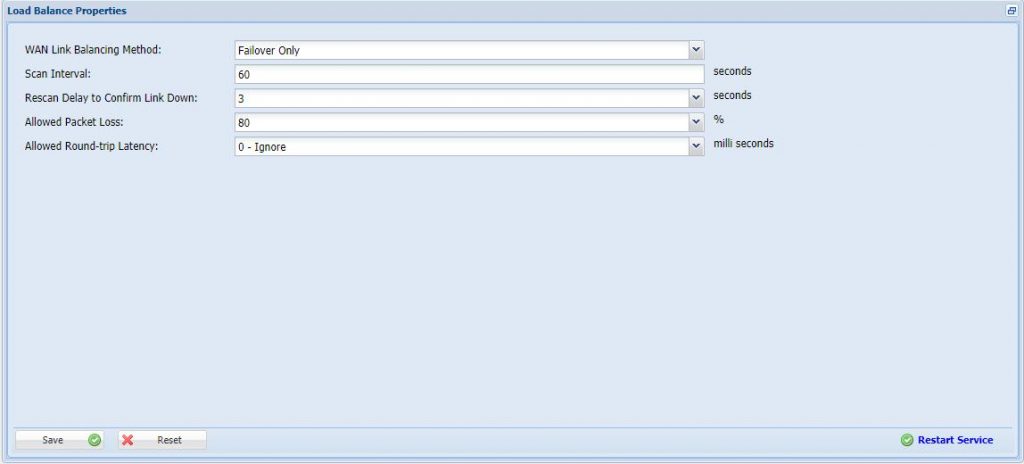
Note:
1) This is not RDP over VPN or hosted in cloud platform.
2) No changes to your office network or any additional program to run in tally server