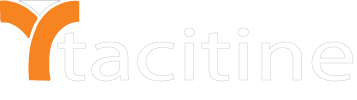Note: For the First Time We Need to Create the Plans.
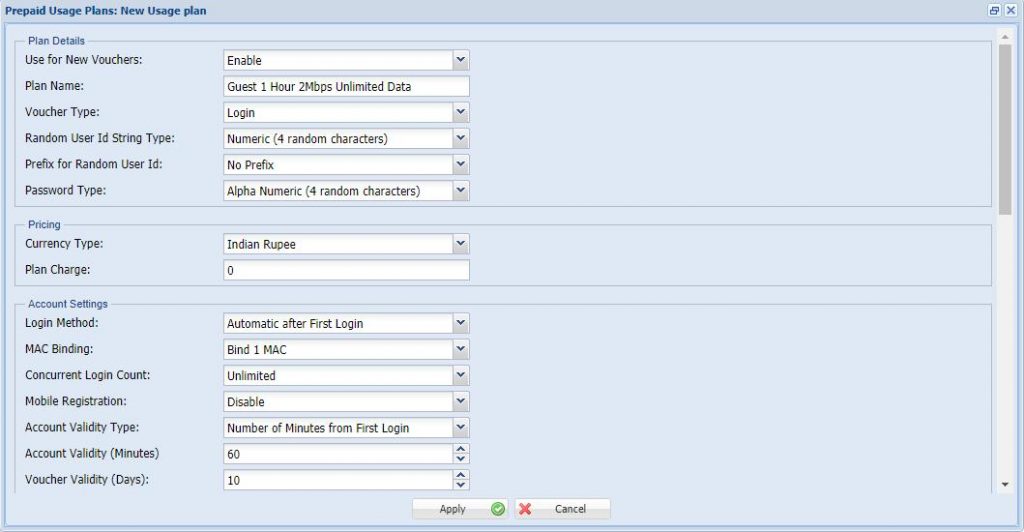

4. Enable the Plan and Mention the Plan Name For Your Reference.
5. Mention the Voucher Type Login / Recharge. Eg: Login
6. Customize the User Id in the Random User Id. Eg: Numeric 4 Random Characters.
7. If You Need a Prefix word For User Id Set Prefix for Random User Id otherwise Set No Prefix. Eg: No Prefix
8. Customize the Password Type. Eg: Alpha-Numeric 4 Random Characters.
9. Mention the Pricing Details. Eg: Plan Charge : 0
10. Mention the Login Method Automatic After First Login. (Must be Enable the Mac Binding)
11. Mention the Concurrent Login Limit for Per User. Eg: Unlimited
12. Mention The Mobile Registration. Eg: Disable
13. Mention the Account Validity Type. (Number Of Minutes/Number Of Days/Expiry Date) Eg: Number Of Minutes From First Login
14. Set the Account Validity Minutes. Eg: 60 Minutes (After 60 Minutes User can be disconnected automatically)
15. Mention the Voucher Validity Days Eg:10 Days
16. Mention the Time Quota Eg: No Limit
17. Mention the Data Transfer Quota. Eg: No Limit (It will Give Unlimited Data to the user)
18. Mention the Upload / Download Bandwidth Speed. Eg: 2048kbps
19. Mention the Delete Inactive Accounts. Eg: Disable
20. Mention the Pop-up status Window. Eg: Default
21. Select the Voucher Templates. Eg: Default. (Customize the Voucher Templates)
22. Enable the Print Fileds Need to be Print on the voucher. Eg: User Id, Password.
23. Now the Plan was Created Successfully. Eg: Guest 1 Hour 2Mbps Unlimited Data
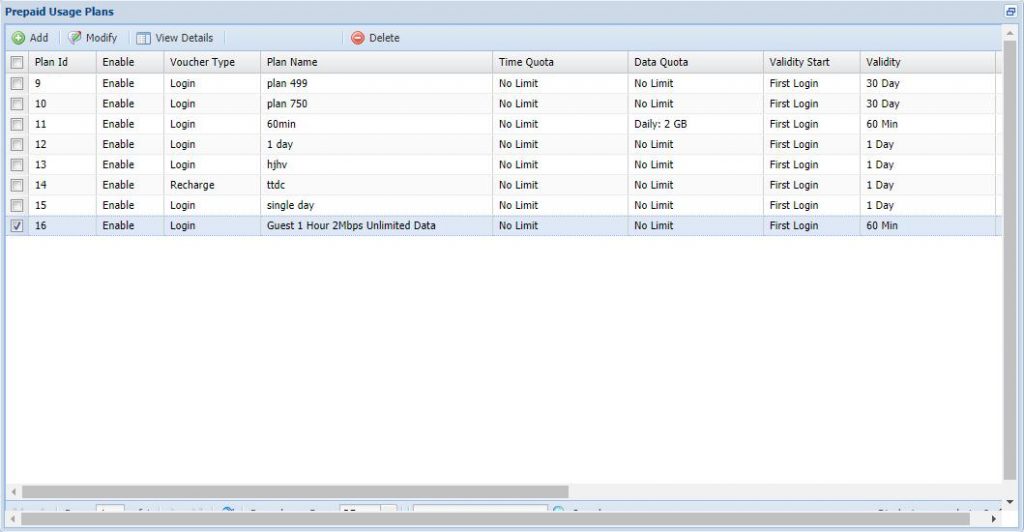
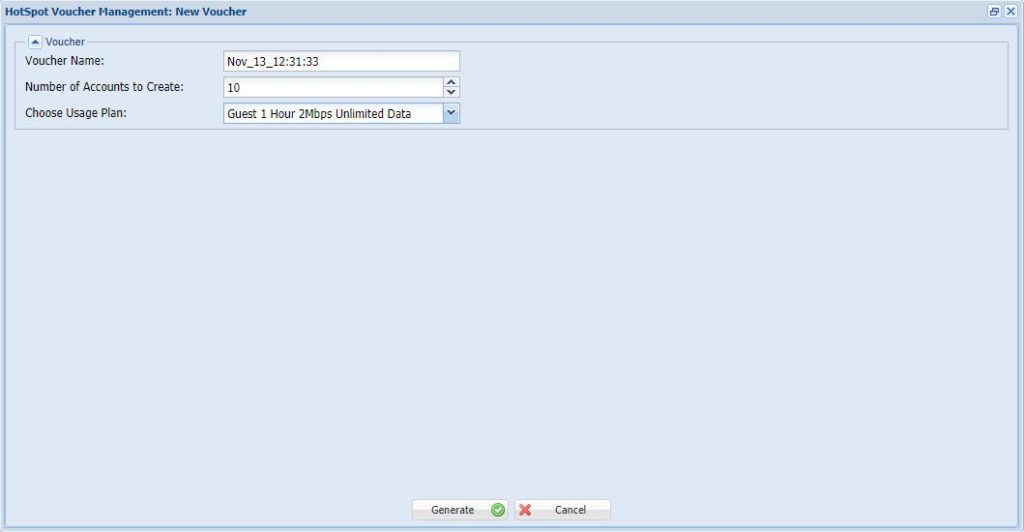
24. Now Go To Click the Configuration > Hotspot tab.
25. Click the Prepaid Accounts > Vouchers > Add.
26. Mention the Number of Accounts to create. Eg: 10 (It will Generate 10 Vouchers )
27. Select the Usage plan Wc have Created early. Eg: Guest 1 Hour 2Mbps Unlimited Data
28. Finally, Click the Generate button.
29. Now the Coupon was Generated Successfully.
30. Select the coupons and Click the Print vouchers to Download the PDF file
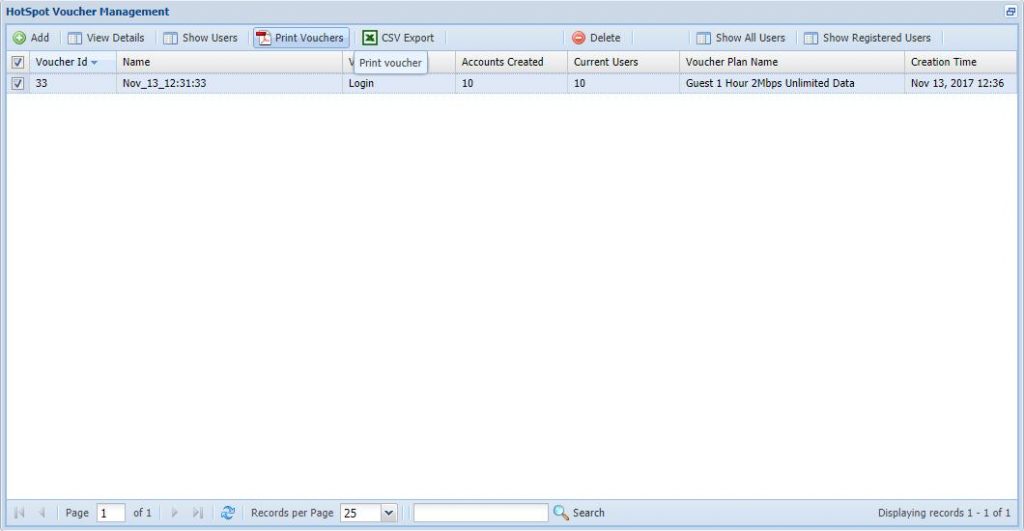
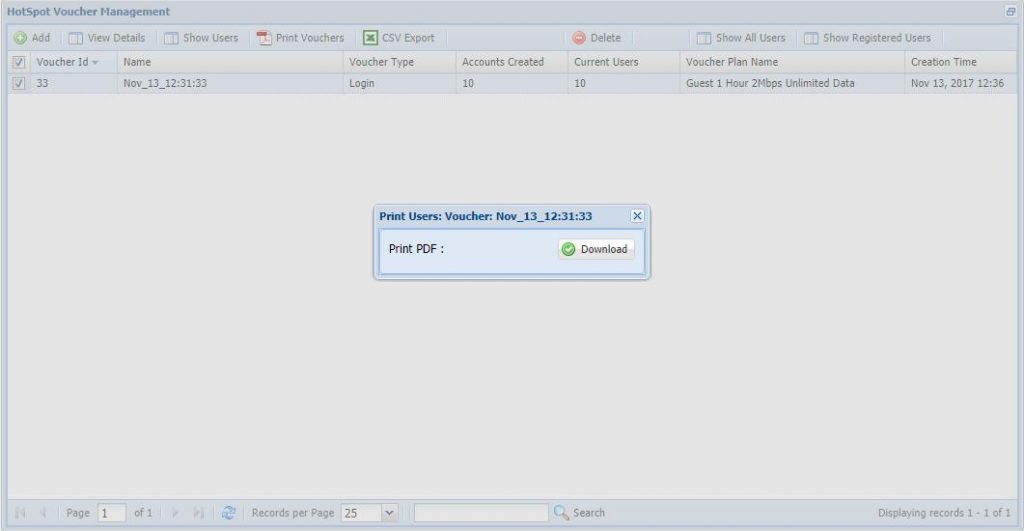
31. Open the Downloaded File for Generated vouchers. (10 vouchers are created)
Note:
1) This is not RDP over VPN or hosted in cloud platform.
2) No changes to your office network or any additional program to run in tally server