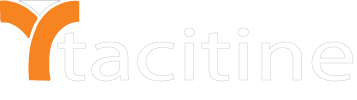If you have routers on your interfaces and if you want to access the computers attached to the router, you need to configure static routes on the Tacitine security appliance on the Routing /Load Balance page. The static route policies will create static routing entries that make decisions based upon source address, source netmask, a destination address, destination netmask, service, interface, gateway, and metric.
In the above example: a NAT-enabled SonicWall UTM appliance is configured with a LAN IP of 192.168.100.1 / 255.255.255.0 and the computers on the LAN network are on the similar IP range. The IP address of the local router is 192.168.168.254 /24 with the Gateway IP as 192.168.168.168, which connects to another network numbered 10.10.20.x

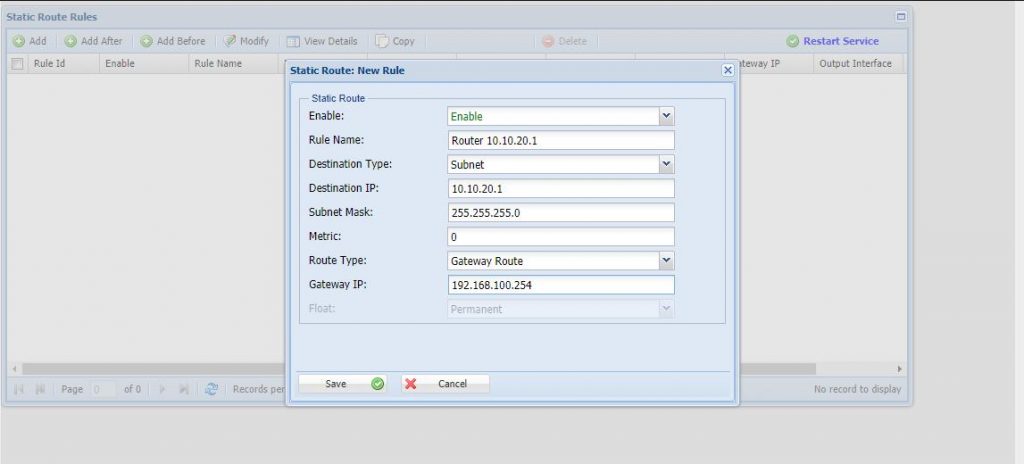
Step 1: Login to the Tacitine. (If you are configuring the Tacitine for the first time, the default Lan IP is http://192.168.100.1) and default username: admin & Password: admin99
Step 2: Click the Configuration > Routing /Load Balancing tab.
Step 3: Click the Static Routing > ADD
Step 4: Mention the destination type as subnet and provide the router LAN IP detail and gateway type make it as Gateway Route and provide the gateway IP as router wan IP address
Step 5: Click Save > Restart Services
Notes:
Note:
1) This is not RDP over VPN or hosted in cloud platform.
2) No changes to your office network or any additional program to run in tally server