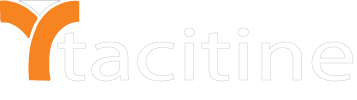Note: For the First Time We Need to Create the Plan For users
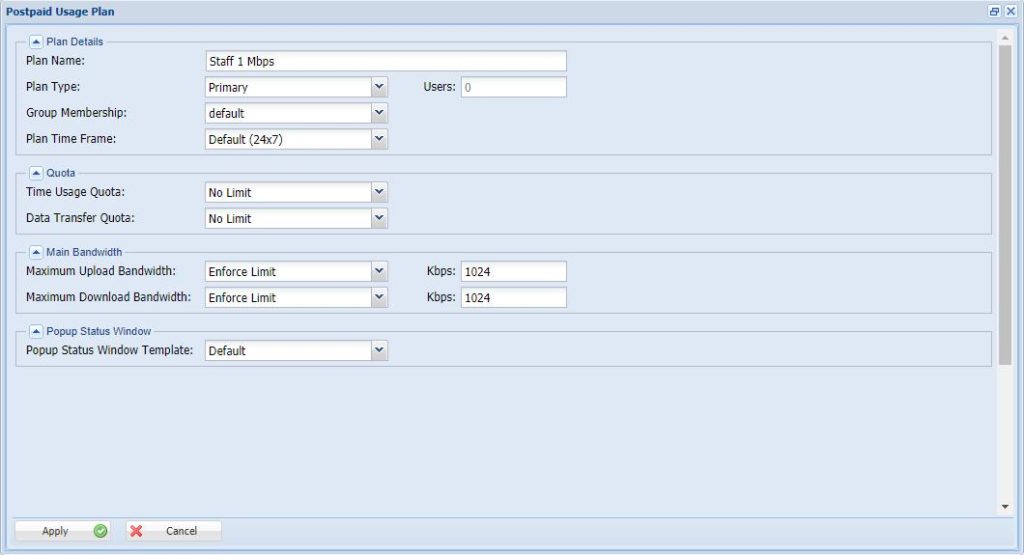
1. Login to the Tacitine. (If you are configuring the Tacitine for the first time, the default Lan IP is http://192.168.100.1) and default username: admin & Password: admin99
2. Select the Configuration > User Hotspot tab.
3. Select the Usage Plans > Add
4. Mention the Plan Name for Your Reference. (Staff 1 Mbps)
5. Mention the Plan Type as Primary.
6. Mention the Group Membership of the Plan. Eg: Default.
7. Mention the Plan Time Frame. Eg: Default (24*7)
8. Mention the Time Usage Quota. Eg: NO Limit
9. Mention the Data Usage Quota. Eg: No Limit
10. Mention the Upload and Download Bandwidth. Eg: 1024Kbps
11. Mention the Popup status Window. Eg: Default
12. Click Apply to Complete the Plan Creation.
13. Now Goto Configuration > User Hotspot tab.
14. Click the User Management > Add
15. Mention the User id and Password for Login
16. Mention the first name and Lastname for your Reference. (Optional)
17. Mention the Account Reference, Site id, circuit id. (Optional)
18. Mention the Concurrent Login Count. (if we mention 2 it will allow 2 devices to access the internet at the time)
19. Mention the Primary Usage Plan already we have created above otherwise disable it. (Eg: Staff 1 Mbps)
20. Mention the Validity of the User. (Eg: Unlimited )
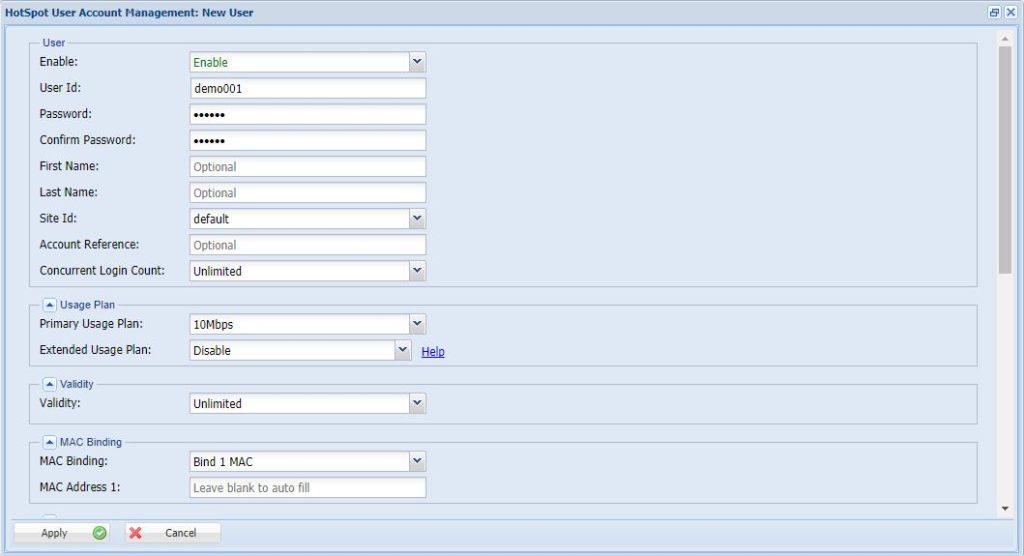
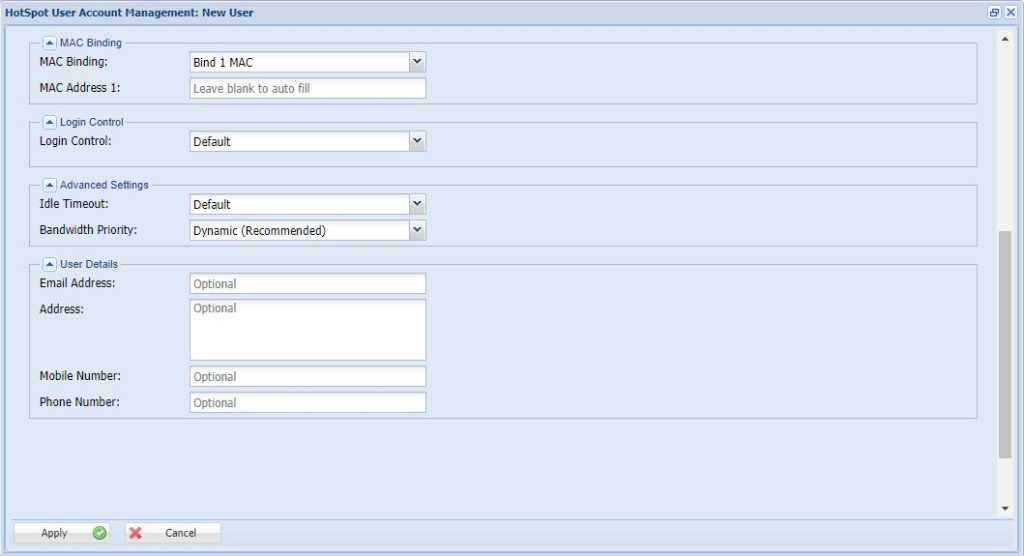
21. If you want to bind mac address it will allow up to 5 mac-address per user.once mac address is bind next time that user was login automatically.
22. Mention the Login control Match Mac Binding and Set Login method as Automatic. Otherwise set default.
23. Mention the idle timeout as Default.
24. Mention the bandwidth priority as Dynamic.
25. Finally, Give the User details for your Reference. (Email address, Address, Mobile no)
26. Click Apply to save the User Successfully. (Then Connect to the internet give the credential)
Note:
1) This is not RDP over VPN or hosted in cloud platform.
2) No changes to your office network or any additional program to run in tally server