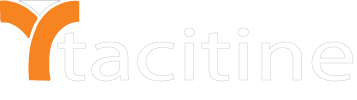Overview :
Many Google Web properties, including Gmail, support a custom header which restricts access to the accounts which are members of a specified domain. For instance, if an organization myschool.edu used Google Apps for email and document sharing, they could restrict users from accessing those accounts only. If they trying to log in with any other Gmail accounts (Other Gmail and Consumer accounts) would result in an error. To make use of this feature Enable Google Apps Domain Filter in our Tacitine Firewall and enter your organization’s Google Account Details.
Note: This feature will work only interception method.
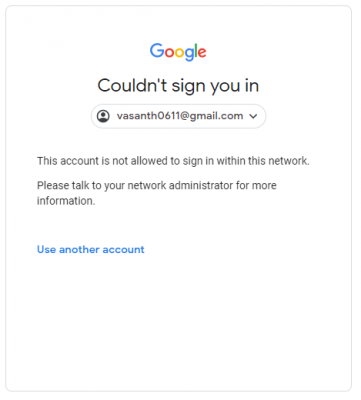
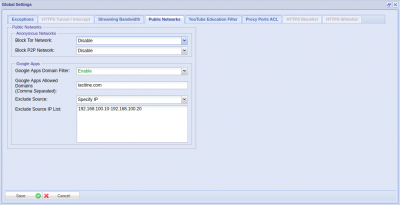
Procedure :
Step 1 : Login to the Tacitine. (If you are configuring the Tacitine for the first time, the default Lan IP is http://192.168.100.1) and default username : admin & Password : admin99
Step 2 : Click the Configuration > Web Security tab.
Step 3 : Click Https proxy > Group Rules > Global Settings > Public Networks.
Step 4 : Enable the Google Apps Domain Filter.
Step 5 : Mention which domains you want to allow to the users. (Ex: tacitine.com).It allows only tacitine Gmail accounts.
Step 6 : Also Exclude the IP address those who want to access all the google domains. (Ex: 192.168.100.10-192.168.100.20).
Note:
1) This is not RDP over VPN or hosted in cloud platform.
2) No changes to your office network or any additional program to run in tally server