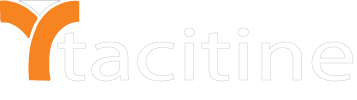Step 1 : Navigate Configuration > VPN > SSL-VPN Server > Add > enable the services Provide the descriptions
Step 2: mention the interface name for eg: VST1
Step 3: Select the protocol where the VPN access via UDP /TCP and provide the port number For Eg default port number 1194
Step 4: Provide the server IP and subnet mask and dynamic start IP and end IP
Note: it should be different from your local IP is given like 40.40.40.1 or 60.60.60.1
Step 5: Select the Cipher Type default use: AES-128-CBC
Step 6: Select the Authentication algorithm Default: SHA1
Step 7: mention the MTU value Default value: 1500
Step 8: Select tunnel Type default value: split type ( it only send the VPN traffic to Firewall ) Full tunnel ( all traffic send it through to Firewall )
Step 9: enter all certificate details like email, country, etc and organization name
Step 10: navigate Save > Restart Services
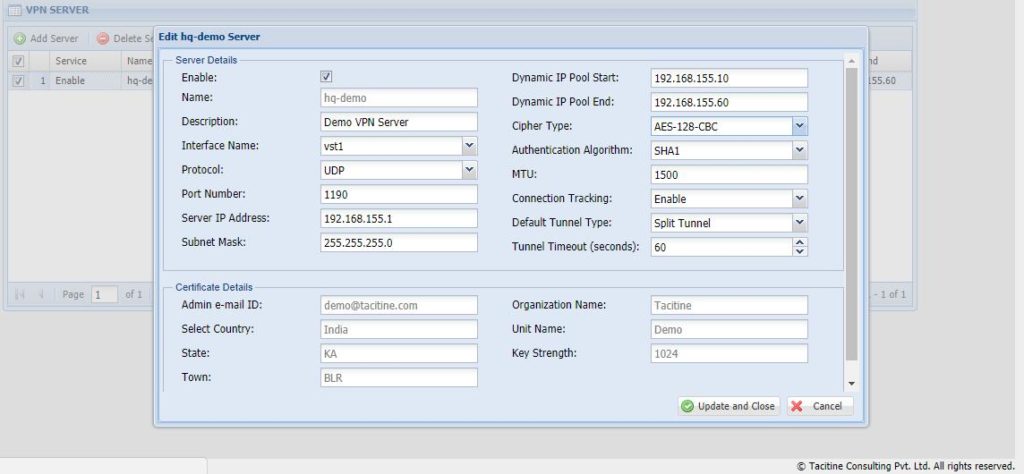
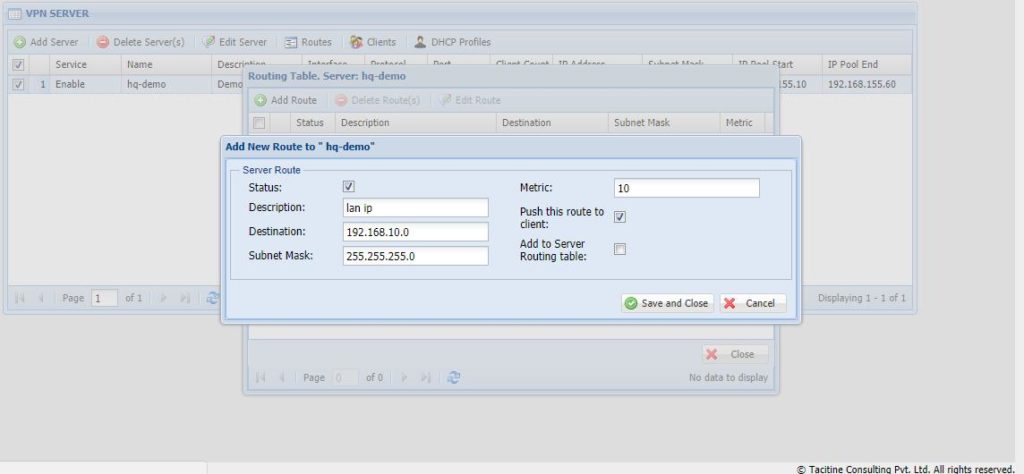
Step 11: Select the Create the Server and Click the Router > Add Route
Step 12: Mention the Description and Destination IP (Network IP and subnet mask ) Note: this Lan IP address of the firewall to access through VPN Client
Step 13: Select the Push this rout to the client
Step 14: Select the Create the Server and Click the Clients > Add client
Step 15: Mention the Description and IP Address type: Default and select DHCP Profile and tunnel Type make it as server Default
Step 16: Mention the Certificate details like location, email id and Save
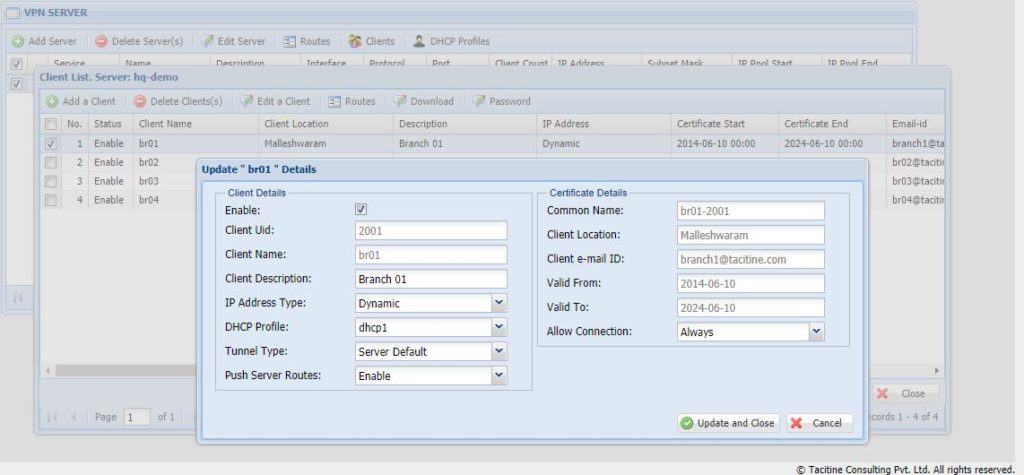
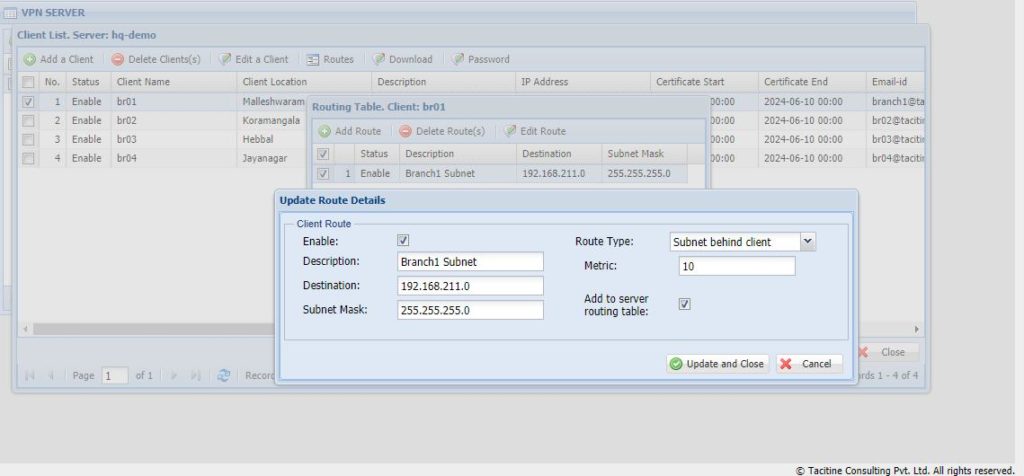
Step 17: Select the Create the Client and Click the Router > Add Route
Step 18: Mention the Description and Destination IP (Network IP and subnet mask ) Note: this Lan IP address of the Branch firewall to access through VPN Client
Step 19: Select the Route Type subnet behind Client and Select Add server routing table
Note:
1) This is not RDP over VPN or hosted in cloud platform.
2) No changes to your office network or any additional program to run in tally server