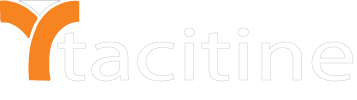Step 1: Click the Configuration > Web security tab
Step 2: In setting > Enable the service and operation mode > Transparent
Step 3: Configuration > Web Cache > Enable / Disable and mention the size for store
Step 4: Make Firewall internet access control select Https Access > Tunnel
Step 5: Http proxy bypass there we can mention the three methods with bypass the source IP and MAC address
Step 6: Bypass destination will help to exclude the destination IP from the web security
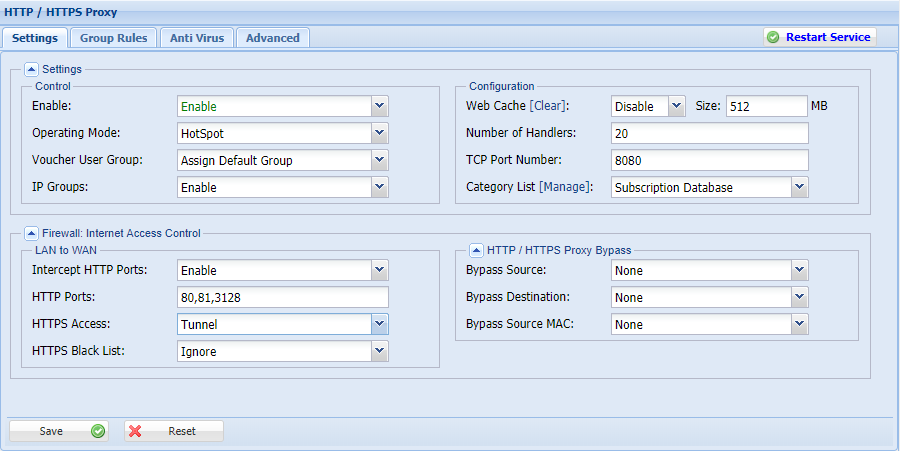
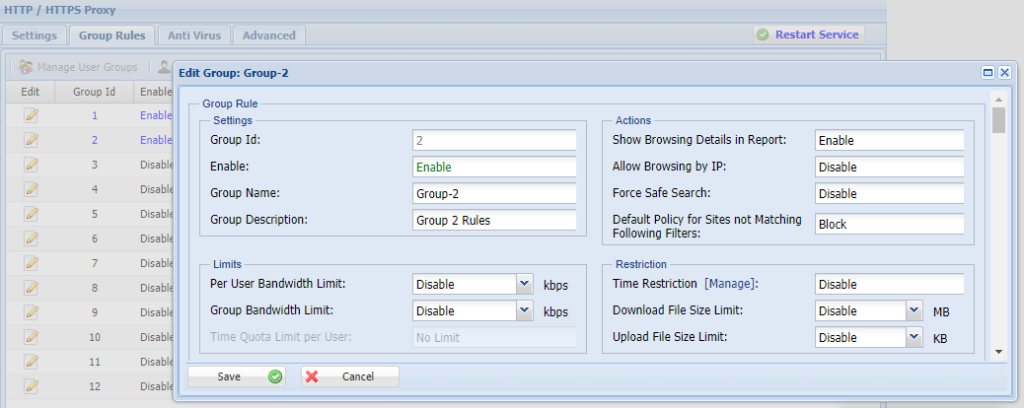
Step 7: Navigate > Group rules
Step 8: If the IP does not assign any group it user in the Default group -> Edit the Group 2 -> name it
Step 9: in action Tab -> Enable the Show browsing, Enable -> Allow browsing Ip Address, Allow -> Default policy for site not matching
Step 10: Bandwidth Limits we can allocate the bandwidth for user and Group-wise
Step 11: Restriction we can make time-based, and same time we can limit the download size and upload file size
note: upload file size can restrict in intercept mode only
Step 12: Category Filter – > Blacklist category is updated from tacitine server if blacklist category drag the blocked side related content is blocked
For Eg: If you want block youtube it is in Audio/video category move that category blocked side the youtube will block
Step 13: Custom List Category we can create our own database list on that we can black or allowed as same as the Blacklist category
For Eg: in your organization in the bank category want to allow only hdfc bank and Indian bank to access we can create the category
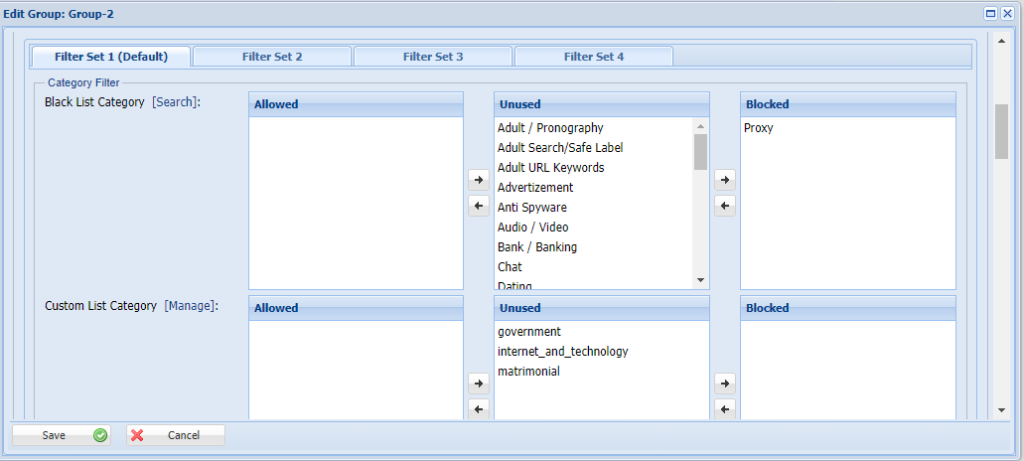

Step 14: Mime-type filter we can able to block the application, image types like Png, jpeg and video category as same we can allow or blocked we configure it
Step 15: File extension filter we can able to block the URL file extension like 7z, Zip, Php, Avi we can Drag allowed or blocked we configure it
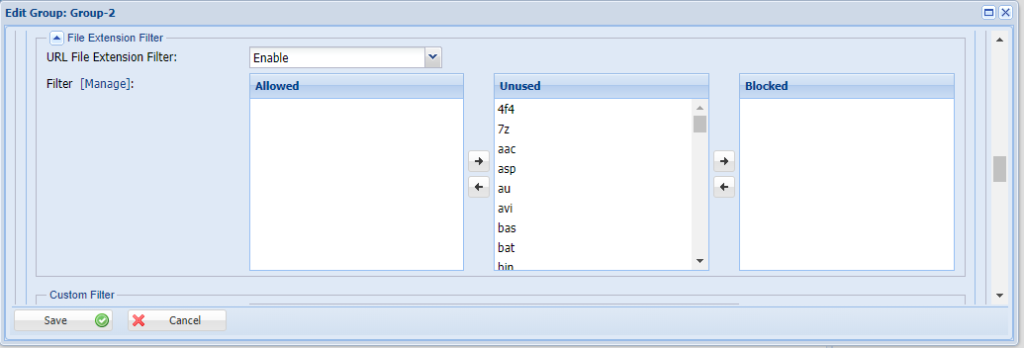
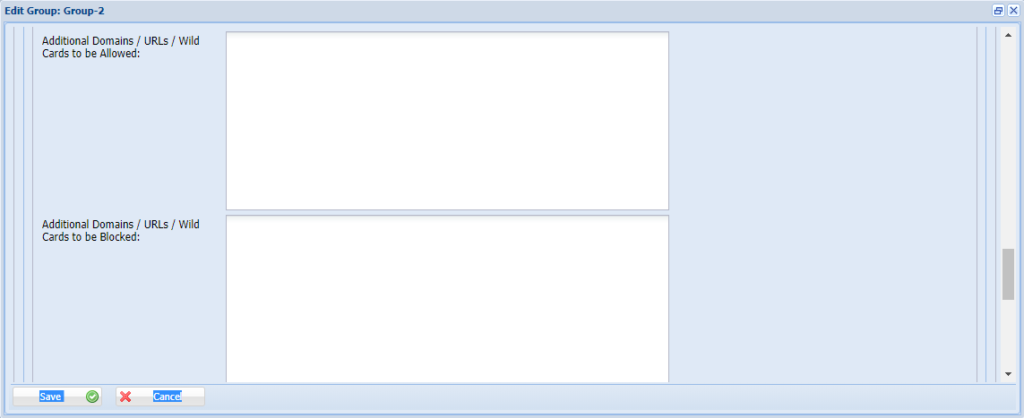
Step 16: we can custom single website want to block or allowed want to mention the website.
for eg: we can give only domain and extension like Facebbok.com
Step 17: After editing the group -> In group rule top we can see the Manage User group -> select the group_name -> Target group window appears Right side drag the user to a selected group
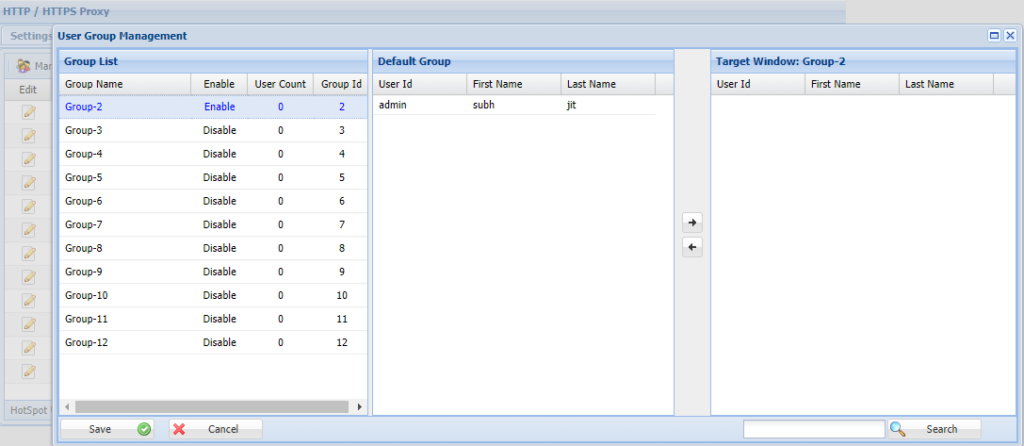
Note:
1) This is not RDP over VPN or hosted in cloud platform.
2) No changes to your office network or any additional program to run in tally server